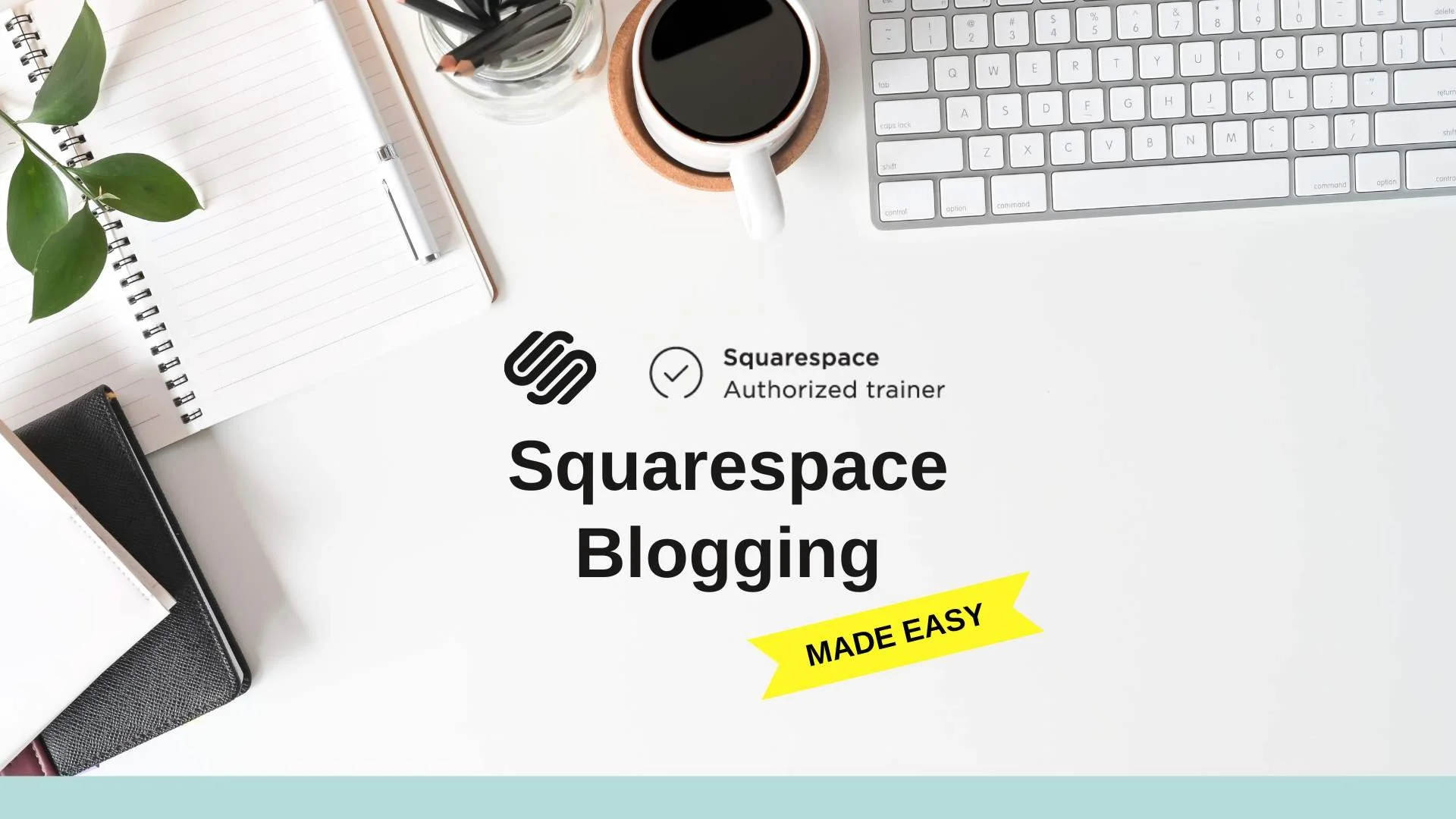How To Create Blogs Using Squarespace (Step-By-Step)
About This Squarespace Video Tutorial
In this video, we'll cover how you can build blog posts through Squarespace that bring traffic to other parts of your business by highlighting things like YouTube content. We'll be using duplicate blog templates to quickly and easily
Timestamps
0:29 – Making/duplicating from a draft blog post
2:13 – Editing a blog post
3:56 – Copying list text/text spacing
5:02 – Uploading a video into an image block
6:07 – Generating blog post copy
7:09 – Internal linking within blog posts
8:45 – Blog post settings (featured image, excerpt, tags, URL, categories, SEO description)
11:58 – Double checking your blog
12:09 – Publishing your blog
Want 20% off your new Squarespace subscription?
Subscribe to the Designing the Row® email list and get the exclusive code sent straight to your inbox. You’ll get email updates when new Squarespace tutorials are published, but you can unsubscribe at any time.
Making A Blog Post
There are two ways you can go about this, but first, on your website, go to ‘pages’, and open up the ‘learn’ section to get to your blog.
First, you can click the ‘plus’ button next to ‘Blog Content’ and build out a new blog post from scratch.
Second, and the way that today’s video will cover, involves duplicating from a template.
When you have a draft blog post, click on the three dots and hit ‘duplicate’. This will create a new post with the same content as your template for easy editing.
Editing Your Blog Post
Adding titles, intro paragraphs, and copying over any information from your source content (YouTube videos, etc).
Putting links into buttons and CTAs.
Embedding a video link into the ‘image’ template with a poster image.
Creating external links to pages other than your Squarespace site as well as internal links to other blog posts will help Google know how to categorize your blog.
Generating Blog Post Content
Using ChatGPT to take the auto-generated subtitle transcript from your YouTube video and turn it into a blog post.
Generating an SEO description around 150 characters long to use later.
For more information on how to use AI to help build out your website, watch this video on Squarespace’s AI feature.
Blog Settings Section
First, exit your blog post, and click on the three dogs again on the left-hand sidebar. Then open ‘settings’.
Under the ‘content’ section:
Featured Image: Use your video thumbnail or a specifically-made image to show up on your general blog page.
Excerpt: Use the first few sentences of your blog for a brief text excerpt that will show up on your blog page.
URL: Change the default URL to something cleaner (for example, this blog’s URL is /squarespace-blogging)
Under the ‘SEO’ section, you’ll see a preview of how your blog post will show up to search engines (Google, etc), along with the following:
SEO Title: You can change this, but Google will default to your page title.
SEO Description: Use the 150-character description you generated previously to give your blog post a keyword-rich description.
For more SEO information, I have a video on how to connect your Squarespace site to Google Search Console.
Under the ‘social image’ section:
Social Preview: Squarespace will have your default blog image, change it to your featured image if you have it.
Under the ‘options’ section, you’ll be able to publish your blog.
Publishing Your Blog
In the ‘options’ section, click on ‘status’ and you can either publish your blog or schedule it to go live at a certain point.
Also, in the editor mode on your blog post, on the left-hand corner next to ‘save’ and ‘exit’ is the ‘publish’ button where you can publish or schedule your blog.
Now you know how to use a template blog post to share a YouTube video with the world! This method can be used for more than just YouTube videos, linking to other social media sites or showcasing new products! If you’re looking for more Squarespace tutorials, click here or check out my videos below!
The latest Designing the Row tutorials…